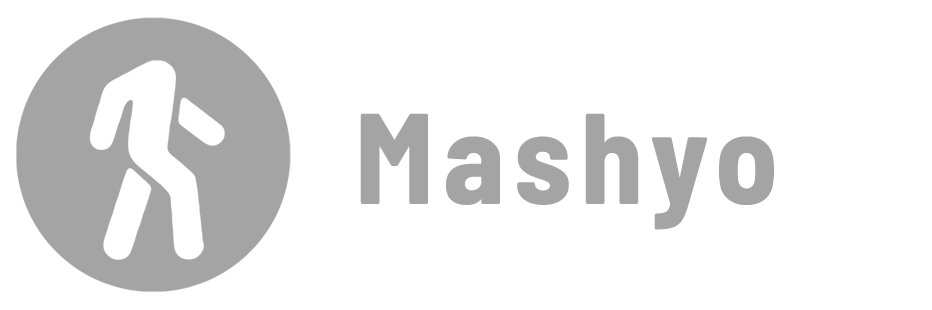Annotation symbols are used to visually represent information in Revit and play an important role in the drafting and documentation process. This guide is designed to give you a comprehensive understanding of how to import and use these 2D elements.
It is advisable to include them in views rather than sheets so that you have flexibility when you move the view or switch to a new sheet.
Using a standard legend for repeating symbols on different sheets is a best practice to ensure consistency and improve the efficiency of the documentation process.
Import Symbols
Details: Insert RFA symbols into a view.
To import symbols into views:
- Go to the Annotate tab > drop-down Tag panel’s menu.
- Click Loaded Tags And Symbols.
- In the window that appears, click Load Family.
- Select the RFA file > click Open.
- Click OK.

It is recommended to make sure that the imported symbols are compatible with the Revit version you are using to avoid possible problems or compatibility errors.
Edit Symbols
Details: Change the shape and color of symbols.

To edit a symbol:
- Select the symbol.
- In the Properties palette, click Edit Type.
- Identify the name of the family.
- In the Project Browser, right-click the family > click Edit.

Learn more about creating a custom symbol

To change the settings of the arrowhead:
- Go to the Manage tab > Settings panel > drop-down Additional Settings menu.
- Drop-down Annotations menu > click Arrowheads.

This can save a lot of time and effort, especially for large projects.
Let’s take a look at the list of annotation symbols available in Revit:
Dimension

Details: Indicates the size of an element or distance between elements (Dimensioning rooms, door and window openings, and other architectural elements).
Dimensions are dynamically linked to the elements they measure, so they are automatically updated to reflect changes.
Leaders
Connect text or symbols to specific elements in a project.
Spot Elevations
Displays the height of a specified point in views.
Levels
Shows the location of the different floor levels in elevations, sections, and 3D views.
Section Lines
Shows the location of section cuts in a project.
Detail

Details: Zooms in on a specific area of your drawing and displays its visual information.
Detail Lines
Allows you to draw a clear and precise representation of a specific element or area in a project.
Learn more about drawing detail lines
Grid Lines
Displays the position of the structure grid lines in a project.
Learn more about creating grid lines
Break Lines
Shows that a view has been shortened to reduce its size on the sheet.
Callouts
Create detailed drawings of specific elements or areas in a project (Wall sections, electrical and mechanical systems).
Filled Regions
Fills an area with hatching patterns (specific materials and colors).
They are placed on a specific view, usually a floor plan, and have a boundary that defines the area. The boundary can be a polyline, a spline or a closed loop.
Detail Components
Line-based 2D families that you can insert into your drafting or detail views. This is a more advanced method of detailing than creating individual detail lines.
Learn more about detail components
Text

Details: Adds notes, labels, and other types of text to a project (Labeling rooms, equipment, and other elements).
It is recommended to minimize the use of the text box tool and use tags for all annotations instead.
This approach provides a more streamlined workflow, especially when making changes, than if you rely only on the text box tool.
The custom multi-category tag is a versatile solution for annotation labeling, as it acts as a text label that searches for the “Comments” and “Enter Comments” fields in families.
This solution is visually similar to the text tool in the views, but has the added benefit of automatically updating in all views when changes are made to an element’s specifications.
Tag

Details: Identify and label specific elements in a project.
Room Tags
Labels and identifies specific rooms in a project (Shows the total area of a space).
Revision Tags
Tracks changes made during the design and construction process.
View References
Shows the location of other views in a view.
Keynotes
Assign predefined information such as room numbers or material types to all elements and materials in a project using a tag family. The information is linked to a separate text file and is automatically updated when the design changes.
Keynotes also lets you create a legend or schedule. Customizable, with linked source tables for dynamic updates.
Legend

Details: A table with automatically generated information about the symbols used in your view.
Symbol

Details: Helps communicate design intent, provides important information about the project, and makes it easier for team members to understand and work with the model.
North Arrows
Shows the orientation of your view in real life.
Mohamed Fakhry has helped thousands of architects and designers find their next project with step-by-step guidance on his blog, mashyo.com. About Mohamed
His journey began during his university years when he recognized the need for information-rich 3D models to accelerate learning and improve production processes. Now, Mohamed shares his expertise through Revit tutorials that are accessible to all.