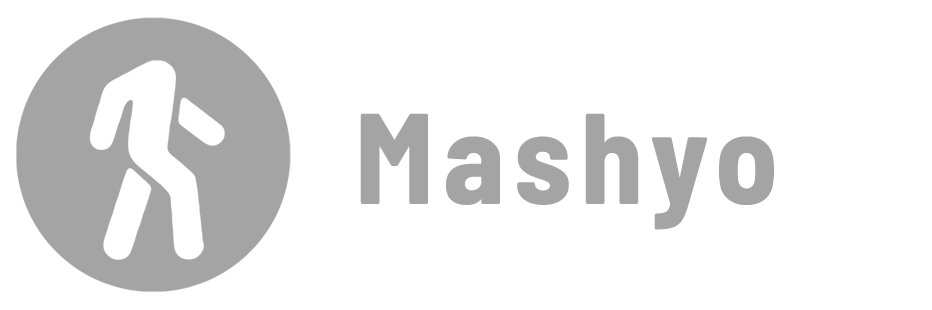If you are a Revit user, you have probably noticed a row of icons at the bottom of each view window. This is the view control bar, and it is your best friend when it comes to customizing your views.
The View Control bar gives you access to a variety of tools and options that let you change the scale, level of detail, visual style, and more of your view.

In this blog post, I will show you how to use each tool and what they do to your view. Let’s get started!
Scale
The scale of your view affects how big or small the elements appear in the view. You can change the scale of your view to suit your needs, for example, to show more or less detail or to fit the view on a sheet of paper.
To change the Scale of the view, click the scale tool and select a scale from the drop-down menu. You can also click Custom to enter a custom scale.
Detail Level
The detail level tool lets you control the level of detail of the elements in the view.
The detail level affects the visibility and representation of elements, such as walls, doors, windows, furniture, etc.
To change the level of detail in the view, click the Detail Level tool and select a level from the drop-down menu: coarse, medium, and fine.
✨ Tip: You can override the detail level for individual elements or categories by using the Visibility/Graphics dialog box (shortcut: VG).
Visual Style
The visual style tool allows you change the visual style of the view. You can choose from several styles, such as wireframe, hidden line, shaded, realistic, consistent colors, or textures.
These styles affect the appearance, color, shading, and edges of elements in the view.
To change the visual style of the view, click the visual style tool and select a style from the drop-down menu.
✨ Tip: Customize the visual style of the view by using the Graphic Display Options dialog box (shortcut: GD).
Sun Path
The sun path is a diagram that shows the position and movement of the sun relative to your project location and orientation. You can display the sun path in your view to analyze the solar exposure and shading of your design.
To turn on or off the sun path in the view, click the sun path on/off tool.
✨ Tip: Adjust the sun settings, such as date, time, altitude, azimuth, etc., by using the Sun Settings dialog box (shortcut: SU).
Shadows
Shadows are the dark areas that are created when the elements block the light from the sun or artificial sources. You can display the shadows in your view to enhance the realism and depth of your design.
To turn on or off the shadows in the view, click the shadows on/off tool.
Rendering
The rendering dialog allows you to render the view using the Autodesk Raytracer engine. Rendering helps you create photorealistic images of your model.
To render your view, you can use the Render tool on the View panel. There you can choose the rendering settings such as quality, resolution, background, etc.
The show/hide rendering dialog tool is only available in 3D views.
✨ Tip: Use the shortcut RR to toggle the rendering dialog.
Crop View
Cropping your view means limiting the boundaries of your view, which affects the visible area of the view on the sheet. You can crop your view to focus on a specific part of your design, or to fit the view on the sheet.
To crop the view, click the crop view tool.
Crop Region
The Crop Region tool displays the boundary that defines the cropped area of your view. It allows you to modify the crop region to change the size and orientation of your view.
Select the crop region boundary, and then use the dark blue grips to resize and reposition it.
✨ Tip: To use this feature, change the scope box to None in the Properties palette.
Lock 3D View
Locking your 3D view means preventing any changes to the orientation or perspective of your view. You can lock your 3D view to preserve the desired view angle and direction.
Tip: You can save the orientation and perspective of the 3D view by using the Save View tool on the ViewCube.
Temporary Hide or Isolate
Temporarily hiding or isolating elements means making them invisible or visible only in the current view. You can temporarily hide or isolate elements to focus on a specific element or group of elements, or to remove unwanted elements from your view.
✨ Tip: Select one or more of the elements, then use the HH or HI shortcuts to hide or isolate elements or categories. Later, you can reset the temporary mode by pressing HR on the keyboard.
Reveal Hidden Elements
Revealing hidden elements means showing the elements that are hidden in your view. This temporarily restores the original visibility of all elements.
Worksharing Display
Worksharing display is a feature that shows the worksharing status of the elements in your view, such as the owner, the workset, the borrow status, etc. You can use the worksharing display to collaborate with other users on a shared project.
Click on the worksharing display tool and select an option from the drop-down menu, such as Worksets, Owners, Model Updates, etc.
The worksharing display tool is only available if you have enabled collaboration in your project.
Temporary View Properties
Temporary view properties are view templates that override the view properties of your view, such as the visibility, graphics, filters, etc.
This tool allows you to make changes to your view without permanently changing the view settings.
Analytical Model
The analytical model is a simplified representation of the physical model, which is used for structural analysis and design.
Display the analytical model in your view to check the accuracy and consistency of your structural elements.
Highlight Displacement Sets
Clicking the Highlight Displacement Sets tool colorizes only the sets of elements you’ve displaced for a presentation. Everything else is halftoned in the view.
To return the view to its original state, click on the icon one more time.
Reveal Constraints
Revealing constraints means showing the constraints that are applied to the elements in your view, such as the dimensions, alignments, locks, etc.
Reveal the constraints in your view to check the relationships and dependencies of your elements.
To reveal the constraints in the view, click the Reveal Constraints tool or press RX to toggle the feature in your view.
The View Control bar in Revit enables you to create and customize different types of views for different purposes.
Mohamed Fakhry has helped thousands of architects and designers find their next project with step-by-step guidance on his blog, mashyo.com. About Mohamed
His journey began during his university years when he recognized the need for information-rich 3D models to accelerate learning and improve production processes. Now, Mohamed shares his expertise through Revit tutorials that are accessible to all.