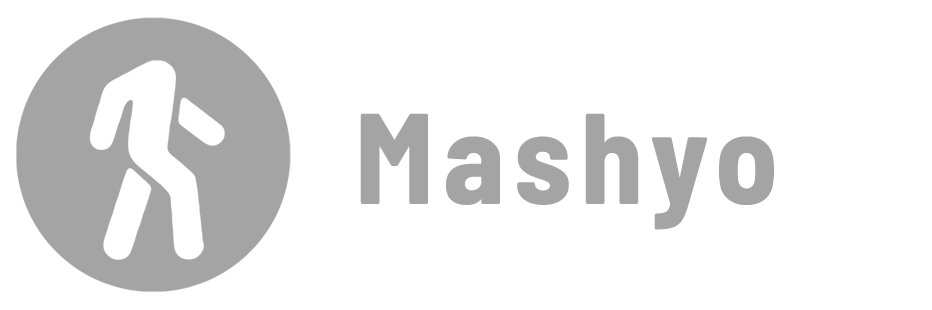Enscape is a rendering software that allows you to create visualizations of your 3D models. It’s a plugin for live creation of photorealistic images and videos of your designs.
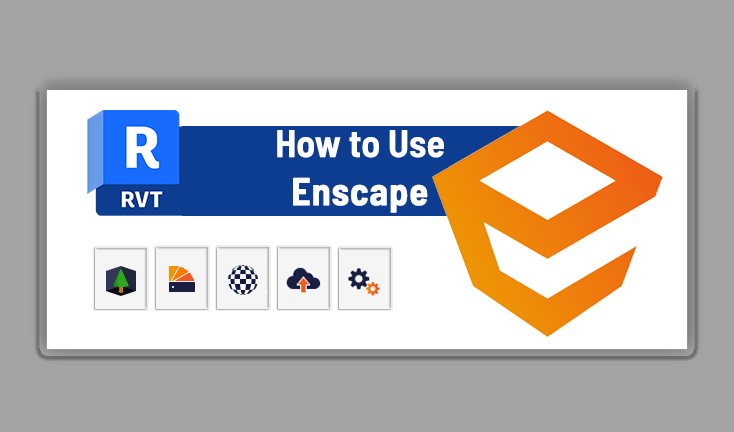
In this blog post, we will introduce you to the basics of Enscape and then show you ten compositions created by Enscape artists.
Using Enscape
Step 1 – Install the latest version
Visit the latest version page on the official website to download and install the plugin.
Step 2 – Open your 3D model
To start using Enscape, open your 3D model in your preferred program.
Once the installation is complete, you will be able to see and open an Enscape tab that allows you to access various features and settings.
Enscape works as a plugin for your 3D modeling software. You can use it with SketchUp, Revit, Rhino, ArchiCAD, or Vectorworks.
Step 3 – Add assets
Go to the Enscape tab > Tools panel > click Asset Library. This library allows you to drag and drop 3D objects like furniture, plants, people, cars, etc. into your model.

Step 4 – Launch Enscape
From the Enscape tab, click Start. This opens a new window where you can navigate and work on your model in real time.
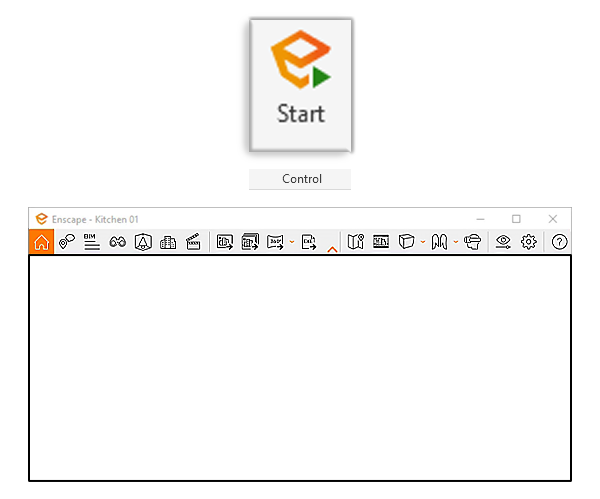
Step 5 – Adjust the settings
To fine-tune your render, you can adjust the settings in the Enscape window.
The settings allow you to change the time of day, the weather, the lighting, the materials, the camera, and more. You can also save and load presets to use the same settings across multiple scenes.
Subscribe to our newsletter to be notified about tutorials on Enscape settings and future preset giveaways.
Step 6 – Render the scene
To render the scene in Enscape, you have two options in the viewport toolbar:
1. Take a screenshot: Click on the photo icon or press “Shift + F11”.
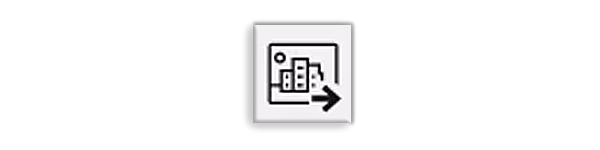
2. Video: Click the film clapper icon or press “V” and then click the Export button at the bottom right side of the screen.
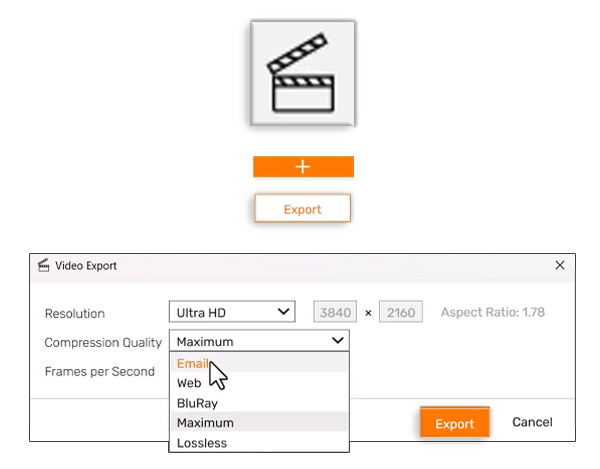
So not only an easy to integrate VR plugin, but also a very easy to use rendering engine.
Let’s take a look at some examples of presentations you can create with Enscape.
Want to use the native engine instead? Learn how to render in Revit.
10 Inspiring Enscape Renderings
1. R.S house by in.Lab Architects

2. Airport terminal by Sang Bui

3. Exterior House by Enscape Anarchivn

4. Modern Dining by Samiat

5. Madison Square Garden by Mm3d Arsitektur

6. Water feature by Joel Guerra

7. Interior by Jason Hu

8. Interior by QuangVinh-Zin

9. Pirouette Bridge by Sang Bui

10. Exteriores PFC by Leandro Arias

Mohamed Fakhry has helped thousands of architects and designers find their next project with step-by-step guidance on his blog, mashyo.com. About Mohamed
His journey began during his university years when he recognized the need for information-rich 3D models to accelerate learning and improve production processes. Now, Mohamed shares his expertise through Revit tutorials that are accessible to all.