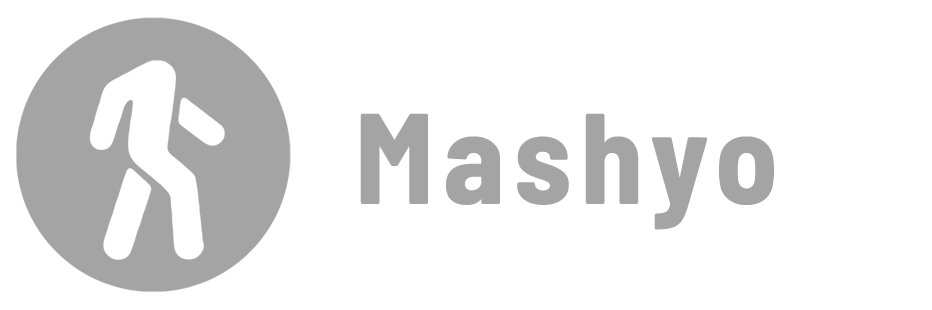A 3D PDF is a document that contains three-dimensional models and other multimedia elements. This tutorial shows you how to export a 3D view in Revit as a PDF and then explains the advantages of such files.
As a result, you can access and interact with projects in an offline environment. To follow the instructions, open a 3D view.
3D PDF in Revit
Details: Export 3D views to a PDF.
Disclosure: This product comes from an affiliate company that compensates me. This may influence what products I write about and where and how the product appears on my pages. However, this does not affect my reviews. My opinions are my own. Find out how I make money, and read the privacy policy page.
Single user ($199) – Floating / Multiple users ($399).
Steps
- Download and install the plugin.
- Go to the Add-Ins tab > SimLab PDF Exporter panel > click Export File.
- Select the views you want to include in the Scene Manager window.
- Click OK.

✨ Tip: If you see the “Printing – Setting Changed For Shaded Views” window > enable the “Do not show me this message again” option to prevent the warning window from reappearing for each view.
Edit
Select multiple views or cameras, and then click Merge Scenes to combine them into a 3D PDF file.
- Page: Adjust the layout of the document, assign a password for the file, and import media elements.
- 3D: Change the default render style, light power and type.
- Viewing: Assign a camera focus mode, the style of navigation buttons and the duration of transitions.
- Advanced: Activate measurements in-document, insert JavaScript and optimize texture size.

Learn more about exporting to PDF
Viewer
Details: Open a 3D view in Adobe Acrobat.
When a 3D document is opened for the first time in Adobe Acrobat, the warning “3D content has been disabled” may appear at the top. Drop-down the Options menu > click “Trust This Document always” and then click the question mark icon to enable 3D viewer mode.
Steps
- Go to the Edit tab > Preferences > 3D & Multimedia.
- Check the “Enable playing 3D content” box > click OK.

File Details
The resulting PDF file contains a 3D model along with all the information added to the view.
Table 1 shows the information included.
| Data | Description |
|---|---|
| Geometry | Walls, floors, roofs, doors, windows and all other elements are organized by categories and can be turned on and off in the viewer. |
| Materials | Converts based on pre-built textures and colors. |
| Views | Each document can contain multiple views or scenes of the project that you can switch between. |
| Annotations | Tags, text, arrowheads and other markup. |
| Measurements | Use 3D measurement tools to measure distances, angles and surfaces within the model. |
| Rendering | Customize view modes, layouts and lighting in the viewer. |
| Animations | A sequence of scenes can be used to show the construction or movement of components. |
The structure and size of the file depends on the settings you choose when exporting. For example, you can choose to export a single view or a series of views that can be animated into a virtual tour. In the following table, although the model is fully contained in both files, the file is significantly smaller when a page layout is selected.
Table 2 shows statistics for different layout types.
| Layout | Default | Custom |
|---|---|---|
| Exported Views | Home View | Kitchen Scene |
| Rendering Style | Flexible | Flexible |
| File Size | 34.6mb | 3.72mb |
Mohamed Fakhry has helped thousands of architects and designers find their next project with step-by-step guidance on his blog, mashyo.com. About Mohamed
His journey began during his university years when he recognized the need for information-rich 3D models to accelerate learning and improve production processes. Now, Mohamed shares his expertise through Revit tutorials that are accessible to all.