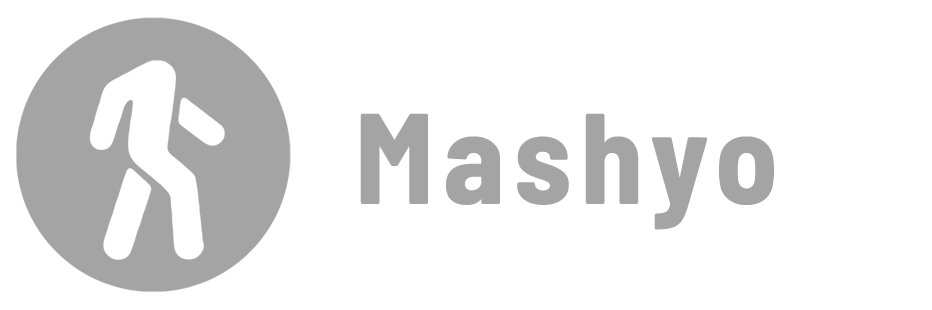Reference planes in Revit are essential for creating and placing elements for parametric families. They define the orientation and alignment of your model components.
In this tutorial, you’ll learn how to create reference planes to build a parametric family that can be changed in width, depth, and height for easy customization.
Each step complements the other to achieve the result.
Start by opening a new generic model template: Go to the File tab > drop-down the New menu > click Family. Select the Generic Model template and click Open.

Note that the tips are optional. You can follow the steps to the end to learn the workflow. Let’s get started.
Create Reference Planes
Reference planes are 2D planes that act as guides for creating geometry and controlling the placement and orientation of objects in a Revit family.
To create a parametric family, you must start with reference planes. They are the backbone of your family, defining the shape and size of your geometry and the behavior of your parameters.
Steps
- Go to the Create tab > Datum panel > click Reference Plane (Shortcut: RP).
- Draw a reference plane on the floor plan view.

- Draw three more reference planes on the plan view, one for each face of the cube.
- Name each reference plane by clicking on its label.

- Switch to the front view.
- Draw two more reference planes, one for the top and one for the bottom of the cube.

- Select the bottom reference plane.
- In the Properties palette, select Bottom as the Is Reference.
- Repeat for the top line and select the appropriate properties.

✨ Tip: the IS Reference Line field controls the visibility and snapping behavior of your reference planes (Table 1). You can choose between Weak, Strong, or a certain side name reference.
| Feature | Strong Reference Plane | Weak Reference Plane |
|---|---|---|
| Dimensioning priority | High | Low |
| Snapping priority | High | Low |
| Alignment behavior | Stretches the family | Moves the family |
| Shape handle | Yes | No |
Add Parameters
Add dimensions and then apply parameters to them to control the size and position of your reference planes and the geometry attached to them.
Revit parameters are variables that store and communicate information about elements in a Revit model. Parameters are used to control the properties, behavior, and appearance of elements, such as dimensions, materials, visibility, and formulas.
Steps
- Open the Floor Plan view.
- Go to the Annotate tab > Dimension panel > click Aligned (Shortcut: DI).
- Create dimensions for the width, depth, and height of your cube.

Select each line of reference planes, add the dimension tag above them, and then click EQ to center the family. Next, create a large dimension that spans the width and depth. Learn how to change units in Revit.
Finally, create parameters for both sides:
- Select the depth dimension.
- In the Label Dimension panel, click Create Parameter.
- Name the parameter “Depth” > click OK.
- Repeat steps 1-3 for Width.


- In the Project Browser, open the Front view.
- Make a dimension for the height > select it.

- In the Label Dimension panel, click Create Parameter.
- Name the parameter “Height” > click OK.

Notice how the Lock and Align tools make your geometry follow and adapt to your reference planes.
Learn how to scale in Revit to control the size of entire families.
Build a Parametric Family
Use the Extrude tool to create a solid shape that is attached to your reference planes and controlled by your parameters.
A parametric family is a type of loadable family that can be customized by the user using parameters.
Open the Floor Plan view to begin building the family.
Steps
- Go to the Create tab > Forms panel > click Extrusion.
- In the Draw panel, click the Pick Lines tool.
- In the Options bar, check Lock.

- Select the lines on all sides of the cube.

- In the Modify panel, click Extend to Corner (Shortcut: TR).
- Select all the magenta lines one at a time.
- In the Mode panel, click Finish Edit Mode.

- Switch to the front view from the Project Browser.
- In the Modify panel, click Align (Shortcut: AL).
- Select the Top reference plane.
- Select the top line of the cube.
- Click on the Lock icon.


- Select the Bottom reference plane.
- Select the bottom line of the cube.
- Click on the Lock icon.

- Select the Bottom reference plane.
- Select the ground floor plan Reference Level.
- Click on the Lock icon.

Combining solid with void geometry would result in more complex parametric families. Learn how to cut geometry in Revit.
Test Family Parameters
Load your cube into a project to test and modify the parameters.
Steps
- Go to the File tab > drop-down the Save As menu > click Family.
- Name your family as Parametric Cube and click Save.
- Open a project or create a new architectural template project.
- Go to the Insert tab > Load from Library panel > click Load Family.
- Browse to and select your Parametric Cube family and click Open.
- Place an instance of your cube in the project by clicking on the floor plan.
- In the Project Browser, open the 3D view.

- Select the parametric cube.
- Go to the Modify tab > Properties panel > click Type Properties.
- Change the dimensions of each parameter.
- Click OK.

Voila! You have just created your first parametric family.
Check the front view to see how the dimensions have changed while the bottom is locked to the ground floor.

And then you can see how the lines and dimensions have changed in the plan view.

✨ Tip: Use the Array tool to create a linear or radial array of your cube in the project, with or without changing their parameters. This helps you to create patterns and repetitions with your family.
To enable the visibility of a reference plane:
- Go to the Architecture tab > Work Plane panel > click Set.
- Select the reference plane name.
- Click OK.
- In the Work Plane panel, click Show.
Reference Planes vs Reference Lines
Reference planes are not the only way to create guides for your family. You can also use reference lines to create sweeps and other project components (Table 2).
Reference planes help you control how the geometry behaves and changes according to the parameters, while reference lines are useful for creating families that have curved or complex shapes.
| Reference Planes | Reference Lines |
|---|---|
| Create 2D planes that define the shape and size of your geometry and the behavior of your parameters. | Create lines and curves that define the path and direction of your geometry and the behavior of your parameters. |
| Flat or slanted. | Straight and curved. |
Compared to work planes, reference planes are more appropriate for creating parametric families, while work planes help you create model elements in projects.
Creating Revit reference planes allows you to assemble and control a parametric family.
Mohamed Fakhry has helped thousands of architects and designers find their next project with step-by-step guidance on his blog, mashyo.com. About Mohamed
His journey began during his university years when he recognized the need for information-rich 3D models to accelerate learning and improve production processes. Now, Mohamed shares his expertise through Revit tutorials that are accessible to all.