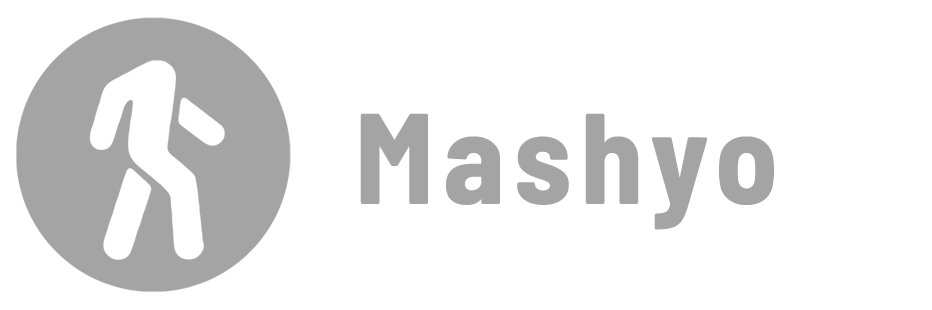The most common way to match one element to another in Revit is to use the Match Properties command, which converts one or more elements in a project to match an element after you select it.
Another way is to use the Select Similar command with specific keyboard shortcuts. Each method will optimize your workflow in different cases.
Match Properties

Steps
- Go to Modify tab > Clipboard panel.
- Click Match Type Properties (Shortcut: MA).
- Select an element to match its properties.
- Click on one or more elements to apply the type of properties.
This could require a lot of clicks, right? Here’s another way for bigger projects…
Select Similar
The Select All Instances tool is one of the most useful tools in Revit; although it selects only one type of element at a time, you can hold down the Ctrl key to select another group of instances that belong to the same category (for example, Text, Walls, Floors, etc.) and then manually adjust all their properties.

Steps
- Mouse Right-Click on an element.
- Click Select All Instances > In Entire Project (Shortcut: SA).
- Hold CTRL on the keyboard.
- Left-Click on another element of a different type.
- Right-Click on the element after it’s selected.
- Repeat applying Select All Instances for In View or In Entire Project.
- Go to the Project Browser > Change element type or properties.
Change the “Varies” value to match the properties of all selected elements.
Read about more shortcuts and get our PDF sheet
✨ Tip: To create a group of identical elements, use the Array tool or Copy/Paste with Multiple Copies enabled.
The Match Type Properties tool is useful when we already have an element with the correct properties and want to apply them to other elements. Use the Select Similar method to match properties of multiple elements under one category.
Mohamed Fakhry has helped thousands of architects and designers find their next project with step-by-step guidance on his blog, mashyo.com. About Mohamed
His journey began during his university years when he recognized the need for information-rich 3D models to accelerate learning and improve production processes. Now, Mohamed shares his expertise through Revit tutorials that are accessible to all.