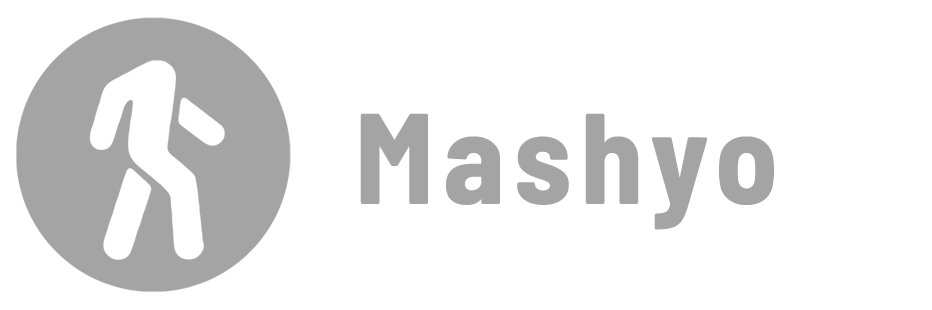The Transfer Project Standards tool in Revit allows you to import your well-honed settings from one project directly into another, ensuring consistency and saving time.
Project Standards are the settings and definitions that control the appearance and behavior of elements, annotations, views, and other aspects of your Revit model. They include things like view templates, materials, dimensions, and more.
So how do you move them from one project to another without losing or duplicating data?
Transfer Project Standards
Details: Copy project standards from one Revit project to another.
Step 1 – Open Both Projects
Go to the File tab > drop-down Open menu > click Project. Select the first, project and then click Open. Repeat these steps for the second project.
You should see both projects in separate tabs at the top of the Revit window.
Step 2 – Select the Destination Project
Open the tab of the project you want to transfer the project standards to.
It’s important to consider how a family will remain intact in order to transfer all of its assets at once.
Step 3 – Transfer Project Standards
Transfer the project standards from the source project to the destination project.
To transfer the project standards:
- Open the project file that you want to receive the standards.
- Go to the Manage tab > Settings panel > click Transfer Project Standards.
- Select the source file from the drop-down list.
- Check the boxes next to the standards you want to transfer.
- Click OK.

Note: It’s recommended that you transfer view templates and filters at once to preserve their associations.
Step 4: Verify the Transfer
The last step is to verify that the transfer was successful. You can do this by checking the project standards in the destination project.
If you transferred view templates, go to the Properties palette and click the View Templates button. You should see the templates from the source project in the list.
Some types of elements cannot be transferred, such as floor and ceiling plans, elevations, sections, and Revit link settings. What are the options in these cases?
Alternatives
If you want to copy certain families or views to another project or a linked project, you may want to consider some alternatives:
1. Use the Insert Views from File command to copy views and sheets from one project to another.
2. Use the Copy/Monitor tool to copy and monitor elements from a linked project to the host project.
3. Use the Save As command to save a project as a project template or a new project. This will also save all the project standards in the project.
Transferring project standards within Revit ensures consistency of data transformation between models.
Mohamed Fakhry has helped thousands of architects and designers find their next project with step-by-step guidance on his blog, mashyo.com. About Mohamed
His journey began during his university years when he recognized the need for information-rich 3D models to accelerate learning and improve production processes. Now, Mohamed shares his expertise through Revit tutorials that are accessible to all.