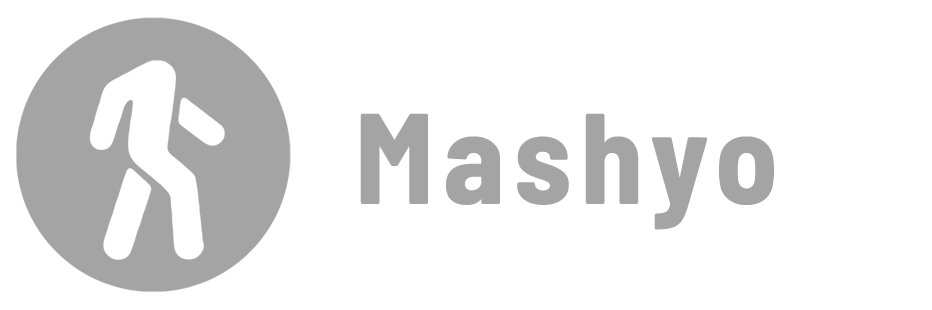In this tutorial, you will learn how to create a new schedule, export Revit schedule to excel, and then create a two-way link.
It is important that the BIM data in a Revit model is easy to read and organize to maximize efficiency. Integrating Revit projects with Excel spreadsheets is key to a more efficient workflow.
The first step in the process is to create a schedule for your project:
- Go to the Project Browser.
- Right-click Schedule/Quantities.
- Click New Schedule/Quantities.
After setting up the schedule, open it as the active view to export it.
Method 1 – Export The Schedule to Excel
Details: Transfer a Revit schedule report to Microsoft Excel.
Steps
- Go to the File tab > drop-down Export menu.
- Drop-down Reports menu > click Schedule.

Use this method for optimal data entry, e.g. for levels and area plans.
This is a one-way export. Revit and Excel are not linked. Therefore, any changes you make in Excel must be updated manually in Revit.
Method 2 – Import The Schedule into Revit
Details: A one-way import requires the existence of another project.
Steps
- Go to the Insert tab > Load from Library panel.
- Drop-down “Insert from File” menu.
- Click Insert Views from File.
- Select a project file that contains the schedules you need.
- Click Open.
- Select sheets from the list.
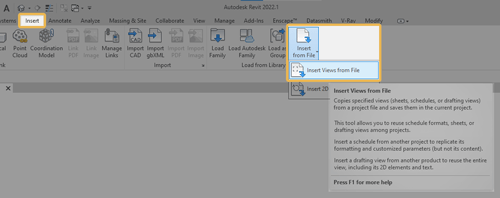
What if we don’t have another project file and need to synchronize our workflow with our exported Excel sheet?
Let’s take a look at a free plug-in for this purpose.
Method 3 – Link Revit sheets to Excel
It is easy and free to synchronize BIM data (Model and Annotation Categories, Elements, and Schedules) from Revit to Excel Spreadsheets using the SheetLink plugin by DiRoots.
This tool imports and exports BIM data to Excel and Google Sheets/Drive.

Use the embedded Excel-like editor to view the data or export/import to Excel. Create new rooms and spaces using Excel templates.

The free DiRootsOne 8 plugin package is very popular, try it out.
Exporting Revit schedules to Excel and then maintaining a two-way link saves time and money for projects of varying sizes. Automating repetitive small tasks increases quality of life and efficiency of work time.
Mohamed Fakhry has helped thousands of architects and designers find their next project with step-by-step guidance on his blog, mashyo.com. About Mohamed
His journey began during his university years when he recognized the need for information-rich 3D models to accelerate learning and improve production processes. Now, Mohamed shares his expertise through Revit tutorials that are accessible to all.