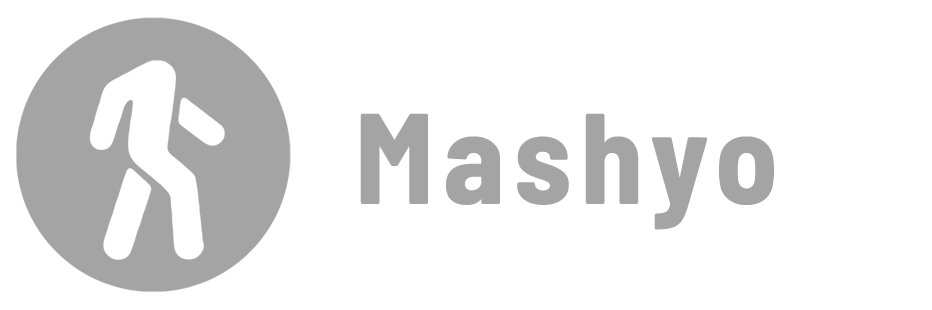Keynotes in Revit are annotations linked to a text file containing a list of numbers and descriptions. They allow you to add consistent and standardized information to your drawings.
There are three types of keynotes: element (linked to a specific element), material (linked to a specific material), and user (not linked to anything).

To use Keynote Tags, you must first associate each Keynote with a corresponding element or material:


In this blog post, we will show you how to create, edit, manage, and schedule these tags in Revit, and how to use a text file to store and organize your keynote data.
Add A Keynote
Details: Create your own keynote or use one of the default ones provided by Revit.
Step 1 – Activate the keynote tool
Go to the Annotate tab > Tag panel > Drop-down the keynote menu > Select a keynote type.

Step 2 – Select an element
After activating the keynote tool, you can select an element or an element’s material that you want to keynote.
Select an element by clicking on it in the view.
Step 3 – Assign a keynote
After selecting an element or a material, you will see a dialog box where you can select a keynote from the default text file.

Read on to learn how to export a ready-to-import text file from an Excel spreadsheet and how to make your own tab-delimited text file.
The list contains keynotes and their categories or subcategories, each with a unique number and description. When you find the category or keynote you want, select it and click OK.
Step 4 – Edit the keynote tag
After applying Keynote, select it and then click Edit Type on the Properties palette. Check Text and uncheck Number if you want to display the name.

Adjust the leader line and the host of the keynote tag using the options on the ribbon.

You have successfully created a new keynote. You can repeat these steps to create additional keynotes as needed. Learn how to customize tag units
Keynote Management
To manage your keynotes, you must know how to access and edit the text file that stores them.
For keynote management:
- Go to the Annotation tab > Tag panel > drop-down the Keynote menu.
- Click Keynote Settings.
You will see a dialog box with the path to the text file at the top. Copy the path or make a note of it for later use.

The text file path settings are specific to each model, but if you use the same text file for multiple projects, any changes you make will affect all of them.
Set Up a Keynote File
The text file for your keynotes is a tab-delimited text file that you can edit with a text editor such as Notepad or a spreadsheet program such as Excel.
In this example, we will use Excel because it is easier to see how the file is organized. You can adjust the columns in Excel to make them easier to read.
To set up a keynote file:
- Right-click the Keynote Example Excel file.
- Check “Unblock” to enable the .txt file converting button.
- Open the file > click “Enable Content”.
- Change the contents of the table.
- Click “Export to TXT”.

By default, a keynotes text file has three columns (Table 1).
| Number | Description | Nesting Key |
|---|---|---|
| A number for the keynote. | The text that is displayed. | Controls the organization of the file in a tree structure. |
✨ Tip: In the Keynote Settings window, selecting “By Keynote” as the numbering method will display the number corresponding to the keynote, while selecting “By Sheet” will allow you to number each sheet independently, starting with 1.
The text file has different levels of keynotes:
Main headings: the highest level and have no nesting key. They are usually the divisions of the construction specifications.
Sub-categories: the second level and have a nesting key that refers to the main heading. They are usually the sections of the divisions.
Individual items: the lowest level and have a nesting key that refers to the sub-category. They are usually the specific products or materials.
If you use a text editor to edit your Keynote file:
- Use tabs, not spaces, to separate the parts of a Keynote line.
- Do not use special characters such as commas, semicolons, or quotation marks in the key or value.
- Do not leave blank lines or spaces at the beginning or end of the file.
- Save the file as a plain text file with a .txt extension.
After you have made your changes, reload them into Revit using the “Reload” button in the Keynote Settings window.
Add a Keynote Schedule (Legend)
A keynote legend is a table that displays a list of all the keynotes used in your project, along with their keys and values. Add it to your sheets to provide a reference for your readers.
To create a keynote schedule:
- Open the view that contains Keynote-assigned elements.
- Go to the View tab > Create panel > drop-down the Legends menu.
- Click Keynote Legend > Assign a name to the new legend.
- Click OK.

You can modify the legend using the same tools and commands you use for other annotations. Learn more about Revit legends
And finally, what is the difference between a tag, a generic annotation, and a keynote?
Tags, also known as annotation symbols, describe important characteristics of a modeled element, while Revit keynotes are intended to describe the specification section or relevant documentation for those elements and store all the information in a text file. Generic annotations are for what are commonly called “keyed notes” on a sheet where you need to describe something specific, but it’s more relevant to multiple elements.
Mohamed Fakhry has helped thousands of architects and designers find their next project with step-by-step guidance on his blog, mashyo.com. About Mohamed
His journey began during his university years when he recognized the need for information-rich 3D models to accelerate learning and improve production processes. Now, Mohamed shares his expertise through Revit tutorials that are accessible to all.