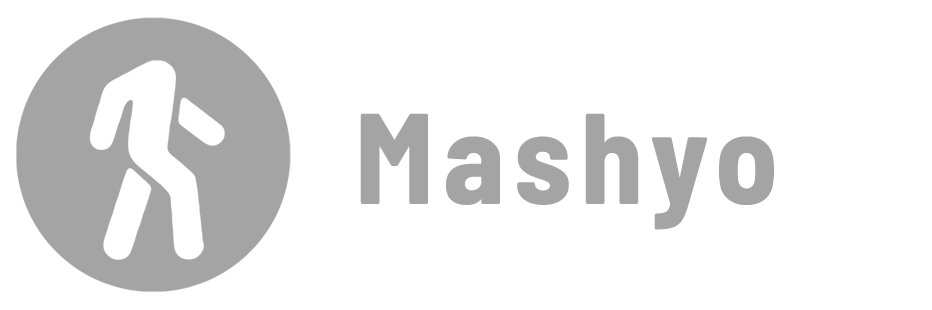Here are three different methods for creating curtain walls in Revit. Method one uses the out-of-the-box walls. Method two allows a flexible approach using a grid system on any given surface, which is ideal for irregular designs. Method three provides precise control over individual panels and is suitable for complex designs.

Curtain walls are non-structural elements that are used to enclose the building envelope. They consist of vertical mullions, horizontal transoms, and glass panels.
There are three types in Revit, the standard curtain wall, exterior glazing, and storefront.
Method 1 – Wall Tool
This is similar to creating any other wall type in Revit, but you will either change it to a curtain wall type or embed a curtain wall into the solid walls.
Step 1 – Activate the wall tool
Go to the Architecture tab > click on the Wall icon (shortcut: WA).
Step 2 – Define the curtain wall type
In the Properties palette, select the type of wall you want to create. Select one of the types in the Curtain Wall category.

Step 3 – Insert the wall into the Plan
Draw the curtain wall using one of the drawing tools available in the Draw panel. To finish drawing, press Esc.
Step 4 – Make a storefront system
In the Properties palette, click Edit Type. Scroll down and select a type for each mullion in the Vertical and Horizontal Mullions type boxes.

By default, Revit fills the curtain wall with rectangular panels. You can change the panel type by selecting it, dropping the Type drop-down menu in the Properties palette, and selecting a different family. Later in this tutorial, you’ll learn how to create your own mullions and panels.
Note: To embed a curtain wall into a solid wall, add the wall to your plan, click the Wall tool again, select a curtain wall type, click Edit Type in the Properties palette, check the “Automatically Embed” box, click OK, and then draw the curtain wall on top of the solid wall.

Method 2 – Curtain System
The curtain system allows you to apply a curtain wall to a predefined surface, such as a roof, floor, or mass surface. This method is useful when you want to create complex or curved curtain walls.
✨ Tip: You can apply a curtain system to walls and roofs by face. Learn how to create skylights
1. Go to the Massing & Site tab > Conceptual Mass panel > click In-Place Mass.
2. Draw a line on the plane.

3. Select the model line > Go to Modify | Lines > Form panel > click Create Form.
4. Drag the blue arrow up to increase the height of the wall.
5. Click Finish Mass.

6. Go to the Architecture tab > Build panel > click Curtain System.
7. Select the mass surface > click Create System.

8. Customize the curtain system as you would a curtain wall.

Learn how to create masses in Revit
Add mullions
Select the grid line and click the Add/Remove Segments icon on the ribbon. This activates the curtain grid tool for that specific grid line. You can then click on any edge or intersection of the wall to add or remove mullions. You can also adjust the spacing and arrangement of the mullions in the Properties palette.
Add doors
Go to the Insert tab > Load from Library panel > click Load Autodesk Family. From the Categories menu on the left, click Door, select any family named Door-Curtain-Wall, and then click Load. Hover over the curtain wall, press Tab to select a panel, unpin the panel, and then select the loaded door from the type selector in the Properties palette.
Add sliding doors
To add sliding doors to curtain walls, you must create a custom door family that has a sliding operation or load a specific building product. You can then use it to replace a panel as described above.
Method 3 – Custom Profiles
This method allows you to create complex shapes and patterns for your curtain wall panels and frames. You can also apply different materials and colors to each element.
Custom profiles can be used to create unique façade patterns.
1. Create a custom panel profile.
Go to the File tab > New > Family and select “Curtain Wall Panel” as the template, then click Open.

In the Project Browser, open the Exterior view. Go to the Annotate tab > Dimension panel > click Aligned. Change the width and length of the panel as needed.

Go to the Create tab > click Reference Line. Draw the frame of the panel and lock all the lines in place.

In the Draw panel, select the Line tool to draw mullion paths.

2. Create a custom mullion profile.
Go to the File tab > New drop-down menu > click click Family. Select Profile as the template, and then click Open.

Go to the Create tab > click Reference Plane. Add Lines to draw a square mullion profile. In the Measure panel, click Dimensions. Add and “EQ” dimensions horizontally and vertically.

Select the overall vertical dimension of the mullion > In the Label Dimension panel, click Create Parameter.

Go to the Modify | Dimensions tab > Detail panel > click Line. Select the Rectangle tool from the Draw panel. Draw a square on the reference lines.

Lock all of the profile lines in place. Go to the Family Editor panel > click Load into Project and Close. Select only the Curtain Panel family, and then click OK.

3. Apply sweeps to the mullion paths.
In the Project Browser, open View 1 of 3D Views. Go to the Create tab > Forms panel > click Sweep.

In the Sweep panel, click Pick Path. Select the first mullion path > Change the assigned profile to your newly created profile > click Finish.

4. Apply a sweep to the frame.

Learn more about the three types of sweeps
5. Import the custom panel profile and use it on any curtain system.
When you’re finished with your curtain panel, click Load to Project and you’ll be able to select it as a panel when you open the Type Properties of any curtain wall or system.

Combine these methods to create more Revit curtain wall variations.
Mohamed Fakhry has helped thousands of architects and designers find their next project with step-by-step guidance on his blog, mashyo.com. About Mohamed
His journey began during his university years when he recognized the need for information-rich 3D models to accelerate learning and improve production processes. Now, Mohamed shares his expertise through Revit tutorials that are accessible to all.